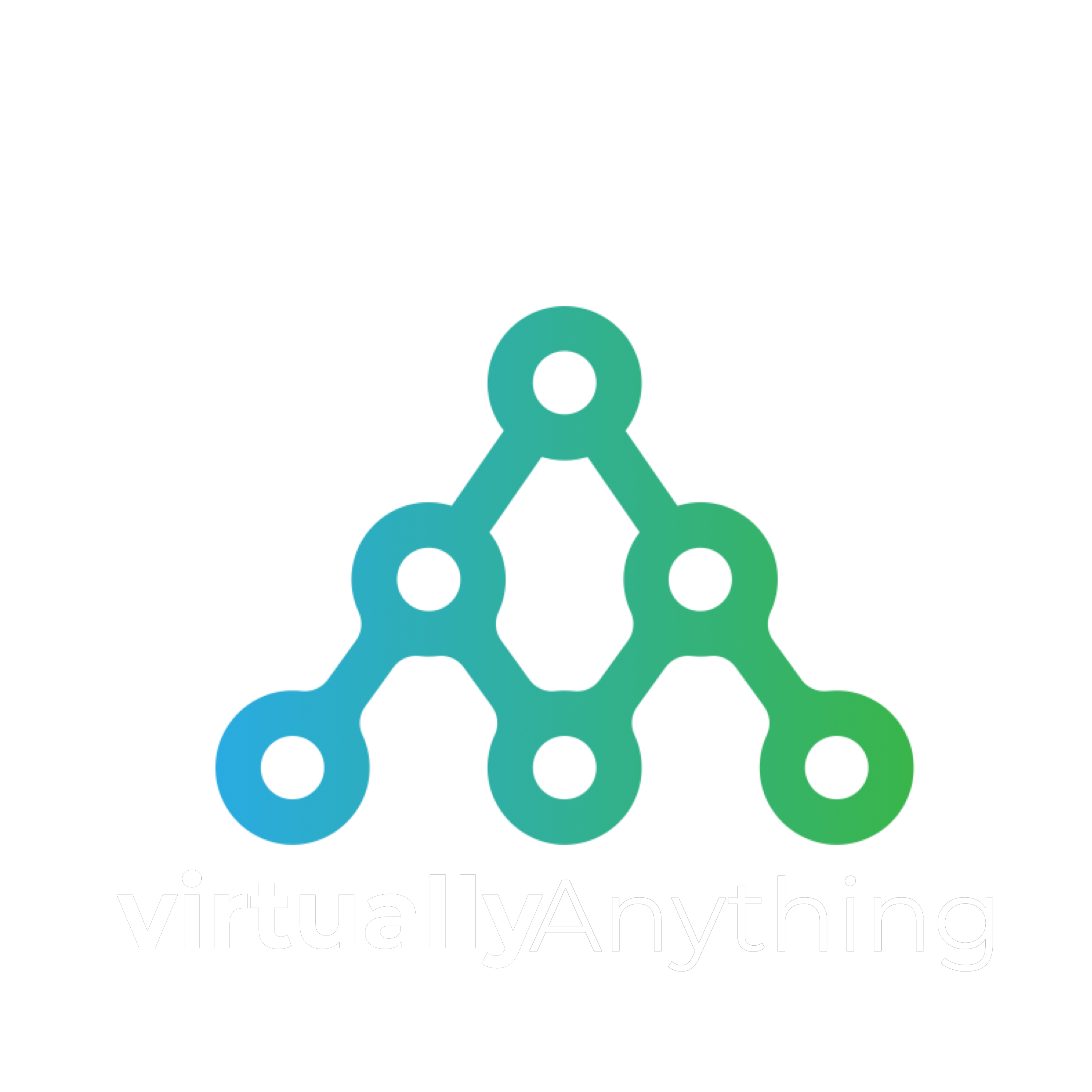Working in a client other day I had a task to update an old VMware View environment from 7.0 to 7.12, a major gap indeed. It included the upgrade of vCenter Server, Connection Server and Composer.
After upgrading the View Composer I received the following message, which is expected, as the View Composer installer will re-generate the self-signed certificate and after successfully upgraded it’s just required that you accept and trust the new certificate.
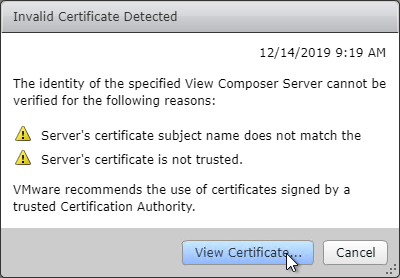
However that was not what happened. Right after I got another error as follows:
There was an error identifying the validity of the server.
At this point I knew that something was wrong/dirty with ADAM database, anyway did my research I found many other issues related with UPN format, wrong Composer URL, NETBIOS/FQDN issues, etc. None of that was related with my issue.
After digging down the ADAM database and validating many settings I found where was it. The issue in this case was related with the certificate thumbprint value in ADAM settings and the connection server trust with the new View Composer certificate.
The value in the composer certificate thumbprint in the ADAM database was not reflecting the new certificate, and also after that, the Connection server started to complain about View Composer certificate not trusted, and not giving any option to proceed into the Horizon Console.
So here’s how I fixed the issue:
- Log in to the View Composer Server, open MMC/Certificates/Computer and under Personal, extract the newly generated View Composer certificate.
- Log in to the View Connection Server, open MMC/Certificates/Computer and under Trusted Root Certificates, import the extracted View Composer certificate previously.
- Now it’s time to enter in the ADAM database, check the following VMware KB to make the connection with ADSI Edit.
- Navigate to OU=Properties, OU=VirtualCenter, right-click on the CN=XXXX folder under it and select Properties.
- Check the pae-SVISslCertificateThumbprint attribute, change that to reflect the new View Composer self-signed certificate thumbprint.
- Restart the Composer and Connection Server services or servers.
At this point, navigate to Horizon Console and check the dashboard, the View Composer should be Green without any issue.
That’s it. It has been a long time since I worked with View Composer, as I couldn’t find the exact solution as my scenario, I made this post. 🙂
Leave a Comment