On all VMware appliances the accounts have a 60-day password expiration, that could meet security and operation standards in a production environment. However when doing Lab or just testing for a long-term some VMware Virtual Appliance, this tip may be usefull.
The following procedure shows how to set a different password policy for the Workspace ONE Access (formely VMware Identity Manager), but it can be used for most of VMware Appliances.
Login to your appliance, in this case WS1 Access (VMware IDM) and check the root account password policy set, running the following command:
|
1 |
<strong>cat /etc/shadow</strong> |
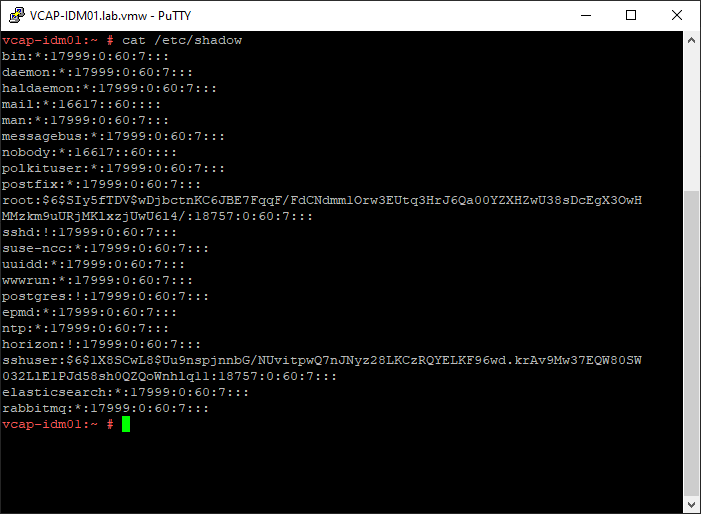
Check the current expiration policy validating the number before last on that line, in this case 60-days:

The expiration status can also be checked, just navigate to WS1 Dashboard:

To change the expiration policy on root account for 365-days use the following command:
|
1 |
<strong>passwd -x 365 root</strong> |
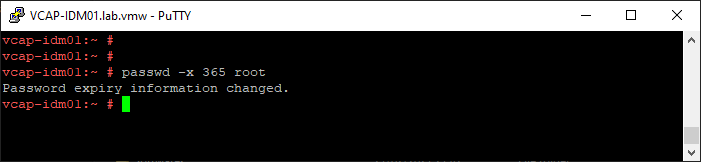
Check again, it should be changed for the root account and the Status on WS1 Dashboard should be green now.


That’s it! 🙂
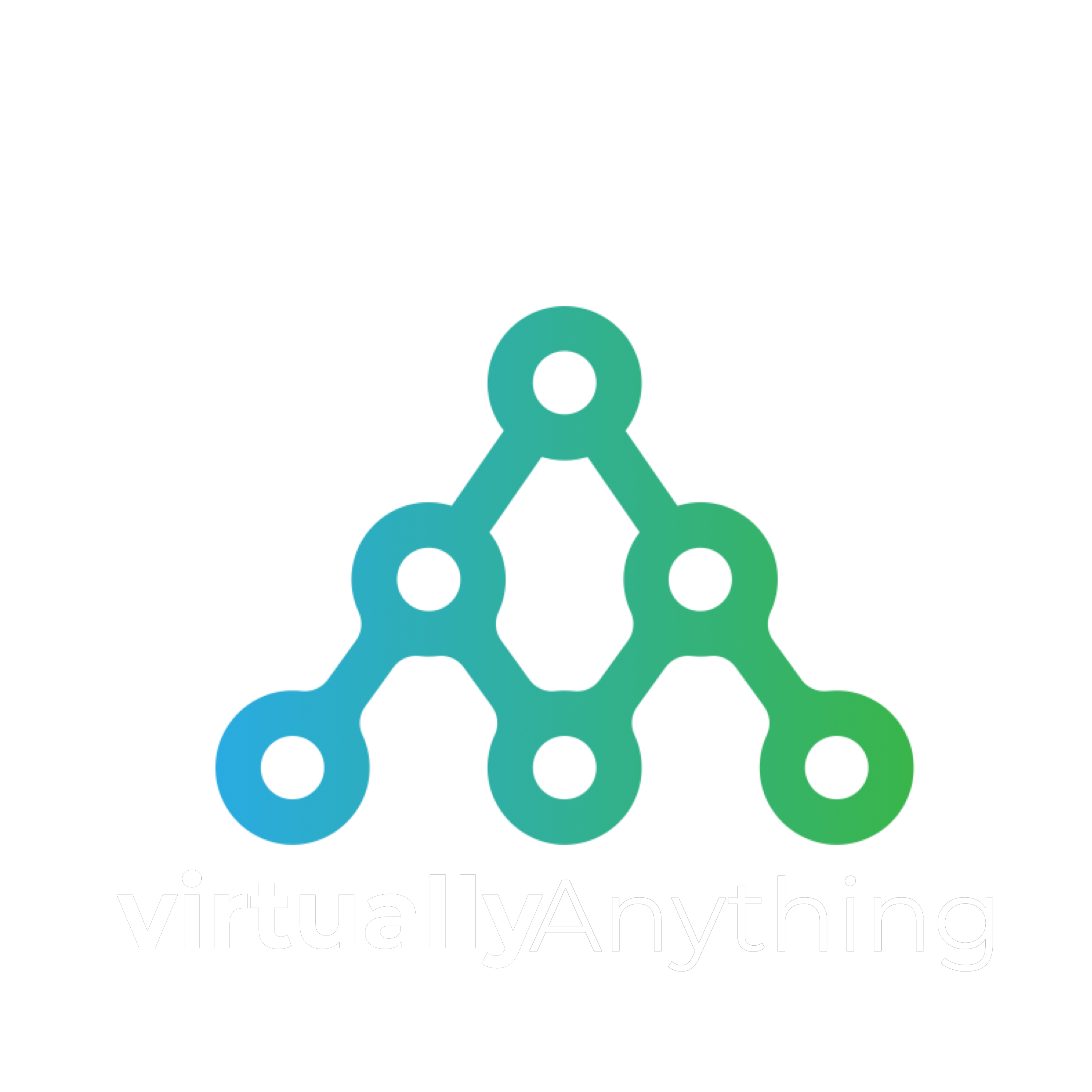
Be First to Comment